Table of Contents
This guide is about allowing port forwarding of your Ubuntu. The process will enable you to enter ports for a better internet experience. Port forwarding will give you secure cloud computing, server management and IoT device workings.
Here, we will explain the process step-by-step. By the end, you can access servers behind the firewall or router, NAT, or CGNAT. The guide is for Ubuntu, an open-source operating system that is distributed by Linux. To forward ports on Ubuntu, you must configure your router to get the work going!
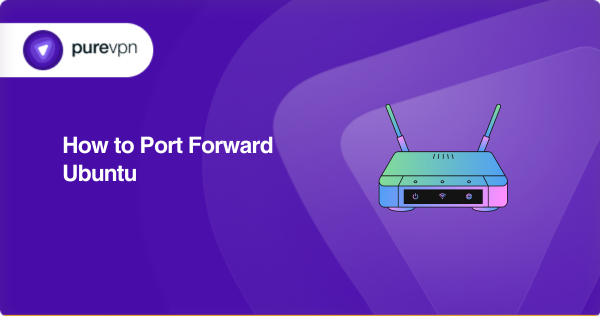
Requirements to port forward on Ubuntu
Before you move forward with port forwarding, make sure you have the following:
- The static IP address of your Ubuntu machine
- TCP and UDP port numbers.
- Your router’s information.
Manual steps to configure port forwarding on Ubuntu
To forward ports on Ubuntu, you must set up port forwarding on your router or gateway device. The exact steps might differ depending on your router’s make and model, but generally, the process involves these basic steps:
- Find your router’s IP address: On your Ubuntu machine, open a terminal and type “ip route | grep default”. The output will show your router’s IP address, usually listed as “via <router_ip_address>”. Note down this IP address.
- Access your router’s settings: Open a web browser and enter your router’s IP address in the address bar. This will take you to the router’s web-based interface. You may need to log in with the administrator username and password. If you still need to change them, check the router’s manual.
- Locate the port forwarding section: The router’s interface should have a section labeled “Port Forwarding,” or “NAT” settings. The name and location may vary depending on the router’s brand and firmware.
- Set a new port forwarding rule: In the port forwarding section, you must add a new rule for the specific port you want to forward. You’ll need to provide the following information:
- External port: The port number you want to forward from the internet.
- Internal IP address: The IP address(local) of the device running Ubuntu to which you want to forward the port. This could be found by typing “ip addr” in the terminal, and the address will be listed under the interface connected to your local network (usually “eth0” or “wlan0”).
- Internal port: The port number on the Ubuntu device that the traffic will be forwarded to (usually the same as the external port).
- Save the settings: After entering the required information, save the port forwarding rule in the router’s interface. Test your port forwarding.
Ubuntu – Default ports needed to run
Ubuntu with routers uses a variety of ports and protocols for different services and applications. Here are some of the standard ports used:
- Port 80 (HTTP) and Port 443 (HTTPS): These ports are used for web traffic, specifically for accessing websites through a browser.
- Port 25 (SMTP): This port is used for sending emails.
- Port 110 (POP3) and Port 143 (IMAP): These ports are used for receiving emails.
- Port 22 (SSH): This port is used for secure shell access to your server.
- Port 3389 (RDP): This port is used for remote desktop access.
You can also consult your router’s documentation or contact customer support for more information on the specific ports and protocols needed for your setup.
Unblock ports safely with PureVPN

With the PureVPN port forwarding add-on, opening ports has become easy and efficient. You can enjoy port forwarding features to unblock all ports you wish to. Here’s how you can get PureVPN:
- Sign up for PureVPN, add Port Forwarding to your plan, and complete the payment.
- Download and install the PureVPN app, launch it, and log in using your credentials.
- Access the PureVPN Member Area, go to Subscriptions and click Configure next to Port Forwarding.
- Choose Enable specific ports, enter the ports you want to open, and click the Apply Settings button.
- Open the PureVPN app, connect to a port forwarding-supported server, and you are good to go!
Leave CGNAT barriers for a better access
The limitations and challenges that CGNAT poses for certain online services and applications can make you feel annoyed. Since many subscribers share the same IP address, it can lead to issues with port forwarding, peer to peer connections, gaming and VoIP. Coming to Ubuntu, it is mostly used by developers for managing servers and IoT devices, and having CGNAT in the way could make you annoyed.
Why do ISPs put the CGNAT gateway in the way? ISPs do that to conserve their IP address. This makes them restrict bandwidth to some of the high paced internet users, while complying to fair usage policy.
The solution to overcome CGNAT barriers is to use PureVPN port forwarding add-on. Have a look here for the detailed process.
PureVPN: The right way to conquer over CGNAT
So, whatever make and model you have for your Ubuntu router, the problem of CGNAT and firewall is constant. Accessing behind your CGNAT can make your IP address blacklisted or could ban your IP from certain platforms.
With PureVPN’s port forwarding access port you wish to. Open ports securely without compromising your personal data, hence mitigating the risks of cyber attacks.
Concluding thoughts
When we talk about port forwarding, we often ignore that it will expose our devices and internet identity. This could make us the recipient of cyber threats. Therefore, it is essential to port forward with the PureVPN port forwarding add-on, which successfully performs port opening with augmented security while accessing ports.
Frequently asked questions
Ubuntu is an operating system and is not likely to block port forwarding. Sometimes, this could be the issue with the routers used with Ubuntu.
Port forwarding your WiFi includes the following steps:
– Open the Google Home app.
– Tap WiFi Settings.
– Tap Port management.
– Select the IP address you’re forwarding.
– Select a device.
– Add your ports.
– Choose (TCP), (UDP), or TCP/UDP.
– Now Save.
Forwarding ports becomes essential when you are restricted by your ISP (internet service provider) for certain activities. Restricting your bandwidth is a common practice of ISPs which is challenging to handle when you are doing something important. Port forwarding can help to solve this problem.
Forwarding ports allow you to get access to servers remotely. This way, you can play games, share documents, view live streamings, and whatnot. Port forwarding is the technology that makes you efficient on the internet.
No. If you subscribe to the PureVPN port forwarding add-on, there is no need to forward ports manually every time. You get access to ports with enhanced security.





